IPTV Smarters Pro is one of the most user-friendly IPTV applications, offering your valued customers the ability to enjoy Live TV, Video on Demand (VOD), Series, Catch-up, and Multi-Screen features. It supports a wide range of devices, including Android and iOS smartphones, Smart TVs, Android Boxes, and more.
One of the standout features of IPTV Smarters is its Catch-up functionality.
This feature, once primarily available only on MAG boxes, is now accessible through IPTV Smarters, making it a rare and valuable addition to IPTV applications.

Here’s a list of devices compatible with IPTV Smarters Pro:
- Android Smartphones
- iOS Smartphones
- Smart TVs
- Android Boxes
- Apple TV
- Computers (Windows and MacBooks)
- Amazon Firestick
IPTV Smarters is one of the top choices for watching IPTV on the devices mentioned above.
Another excellent option to consider is the GSE Smart IPTV app.
Here’s how to set up IPTV on GSE Smart IPTV:
Where can i download IPTV Smarters Pro?
The safest and most reliable source to download the IPTV Smarters Pro app is the official IPTV Smarters website. You can find download links for various devices directly on their site.
https://www.iptvsmarters.com/#downloads
However, we’ve provided a step-by-step guide on how to download and install IPTV Smarters Pro for different devices right here. This makes it easier and faster for you to get started!
APK file for Android devices
For your Android devices, such as Android smartphones, Android boxes, or Smart TVs running Android OS, you can download the IPTV Smarters Pro APK file directly from this link:
https://www.iptvsmarters.com/smarters.apk
Samsung Smart TV
Using the remote of your Samsung Smart TV, press the Smart HUB button, then search for “IPTV Smarters Pro” to find and install the app. Make sure to download version 1.0.4, as it is compatible with Samsung Smart TVs.
LG Smart TV
On your LG Smart TV remote, press the Home button and navigate to the LG Content Store. From there, you can search for “IPTV Smarters Pro” and install the app directly.
Version 1.0.8 is compatible for LG Smart TVs.
Google play store
Unfortunately, the app has been removed from the Google Play Store for now. If it becomes available again, we will update this page with the new link.
iPhone and Apple store
You can download IPTV Smarters Pro for your iPhone, Apple TV, or any other iOS device directly from the Apple App Store here:
https://apps.apple.com/in/app/smarters-player-lite/id1628995509
Computer (Windows or Mac)
Here’s the installation guide for different operating systems on computers:
EXE file for Windows:
https://www.iptvsmarters.com/download/?download=windows_app
DMG file for Macbook:
https://www.iptvsmarters.com/download/?download=mac
Firestick
First, you need to download the Downloader app for your Firestick (you can easily find installation tutorials on YouTube). Then, download the IPTV Smarters Pro APK file from this link.
Next, go to the settings of your Firestick and follow this path:
My Fire TV → Developer Options → Install from Unknown Apps → Click Downloader to change the status to ON.
Open the Downloader app and paste the complete APK link into the downloader. Once the link is entered, proceed to download and install the app.
How to add IPTV channels to IPTV Smarters Pro app
You can add IPTV channels to IPTV Smarters in two ways:
- Setup via Xtream Codes API
- Setup via Playlist
We recommend using Xtream Codes API for setup, as it not only enables the Catchup feature but also eliminates the need to manually add an EPG URL, as it will load automatically.
Setup IPTV Smarters via Xtream Codes API
Step 1: Install the app on your device from the provided link.
Step 2: Once the app is installed, open it and click on “Add user”. Then, select “Login with Xtream Codes API” to proceed.
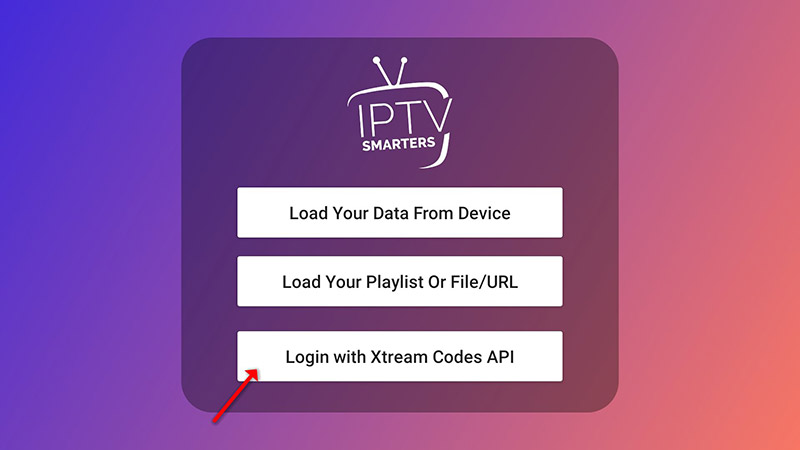
Step 3:
- In the first box, enter a name of your choice, for example, “IPTV Xtream”.
- In the second and third boxes, enter the Username and Password from your M3U line, as well as the Server URL, which can also be found in your M3U line.
- IPTV providers typically offer a dashboard where you can access your M3U URL.
- Note: The Server URL may vary for Samsung and LG Smart TVs.
Once you’ve filled in the information, click “ADD USER” to proceed to the next section.
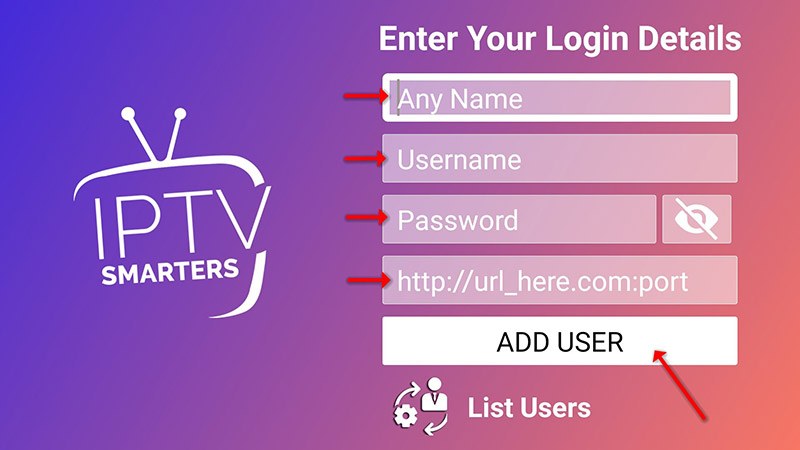
Step 4: Wait for a few seconds while the app processes the information.
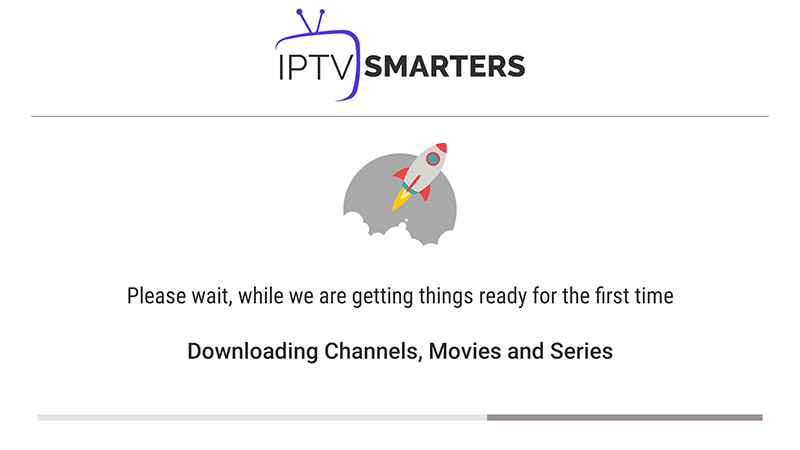
Step 5: Now, click on the “Live TV” icon, as shown by the red arrow in the image.
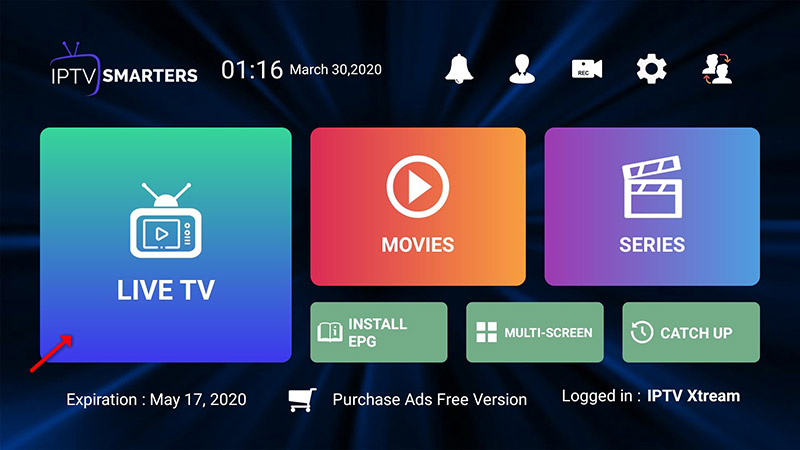
Step 6: Now, select the channel group you want to watch and proceed to the next section.
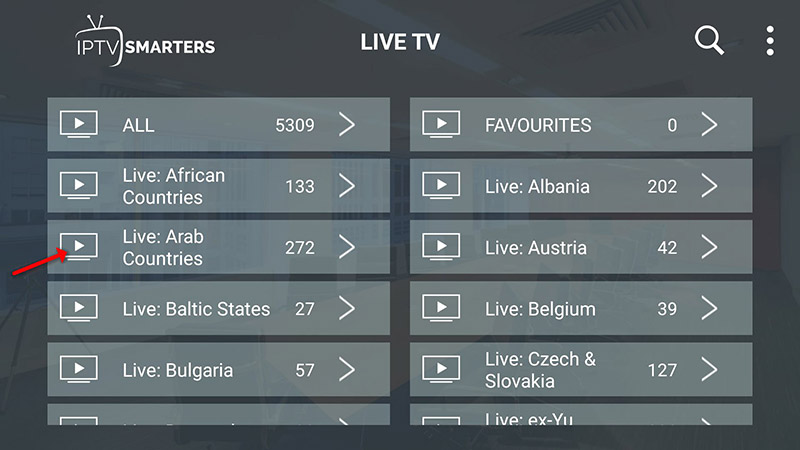
Step 7: Click on the channel name to select it, then double-click on the small screen to switch to full screen as the final step.

Step 8: To add EPG, there’s no need to manually add an EPG URL. Simply click on “Install EPG”.
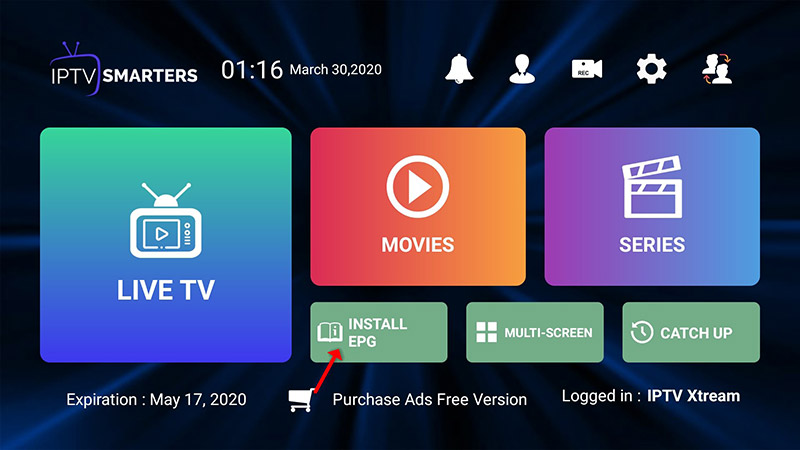
LG and Samsung Smart TV’s
To add channels to your IPTV Smarters app on your LG or Samsung TV, you need to use the following URL: http://smarters.link.
You must also enter the username and password found in your M3U link, or you can simply ask your IPTV provider for this information.
Setup IPTV Smarters via Playlist
Step 1: Install the app on your device from the provided link.
Step 2: Once the app is downloaded, open it and click on “Add user”, then select “Login with Playlist”.
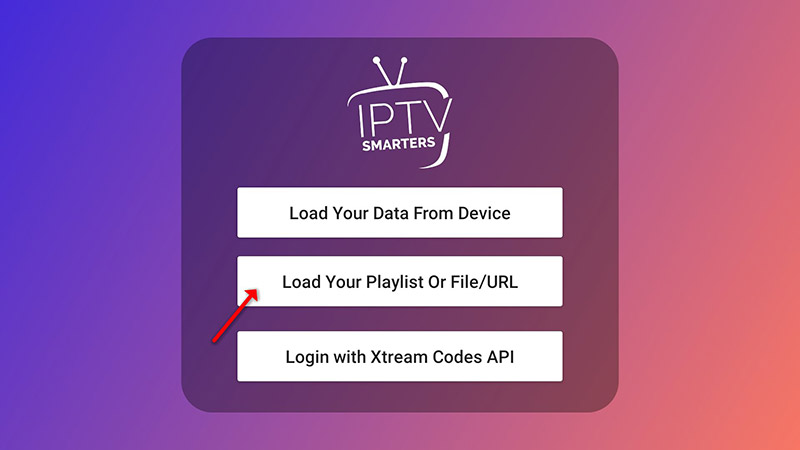
Step 3: In this step, enter a name of your choice in the first box (e.g., “IPTV Playlist”).
Select “M3U URL” and paste the M3U URL provided by your IPTV provider. You can typically access your M3U URL from the dashboard of your IPTV provider.
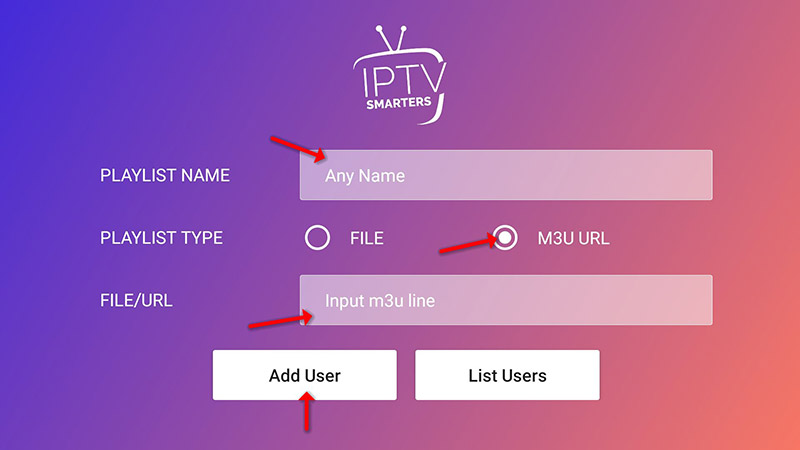
Step 4: To add the Electronic Program Guide (EPG), click on “Install EPG” and enter the EPG URL provided by your IPTV provider.
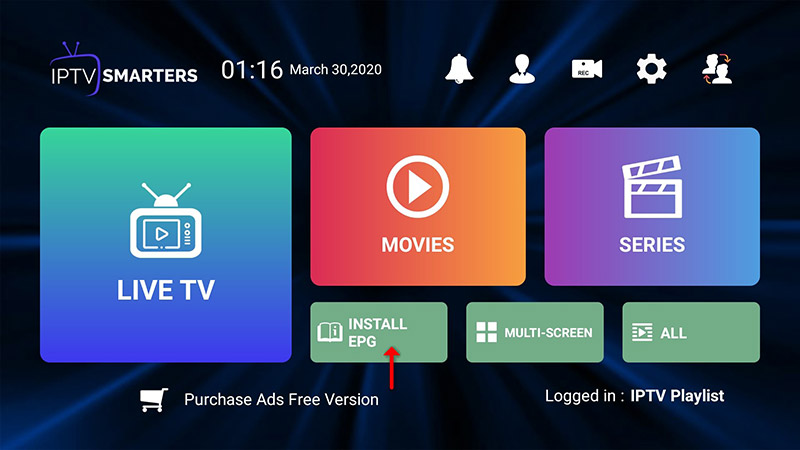
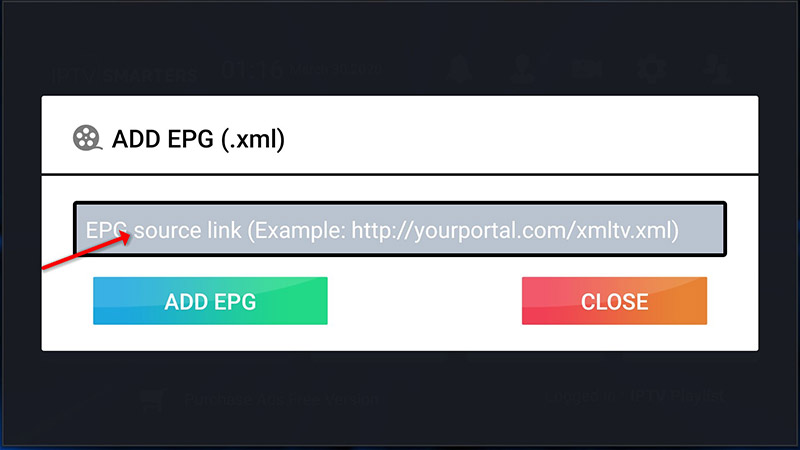
Step 5: Now, click on the “Live TV” icon, select the channel group, and then choose the channel you want to watch.
Enjoy your IPTV experience!
Key Features of IPTV Smarters Pro:
-
-
- Live TV, Movies, Series, & TV Shows
- Catch-Up Streaming
- Record Programs
- Multi-Screen Support: Watch up to 4 channels at the same time
- EPG Support
- Parental Controls: Customizable for each category
- Built-in Powerful Player
- External Player Support
- Attractive & User-Friendly Layout
- Dynamic Language Switching
In this article, we’ve covered two methods to add IPTV channels to IPTV Smarters.
We encourage you to share your thoughts or ask any questions in the comments section below.
-